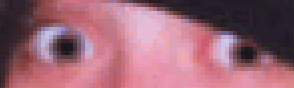
The GIMP (the GNU Image Manipulation Program) is a powerful and versatile graphics tool, comparable to Adobe's commercial product, "PhotoShop." It is free and Open Source, and runs under Linux, other Unix variants, and there's even a port being worked on for Windows.
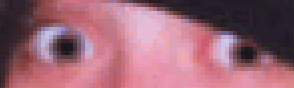

(Notice that the angle of the photo makes the bottom look wider than the top.)
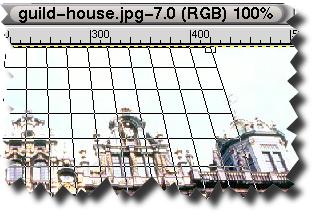

The Gimp is also fully programmable and scriptable, includes many filters (and many more can be downloaded), supports layers, alpha-blending (transparency), numerous formats (JPEG, GIF, PNG, BMP, animated GIF...), and can even be run non-interactively, like at the CoolText website!